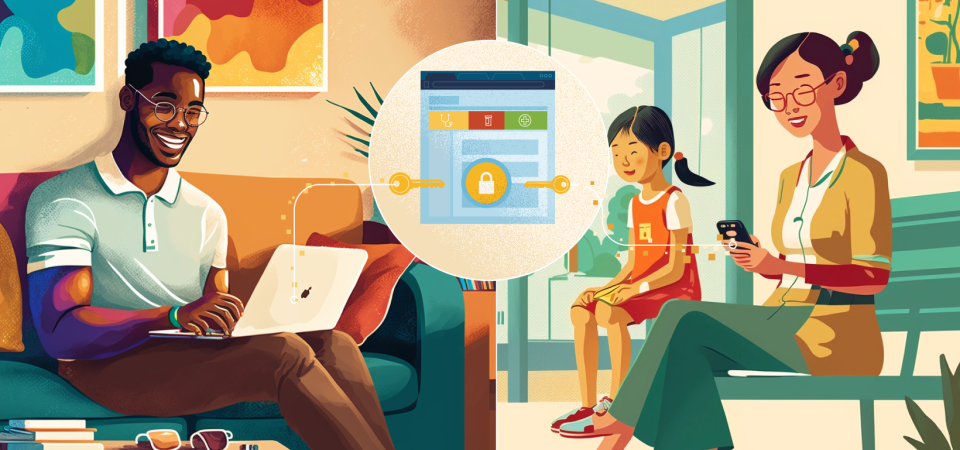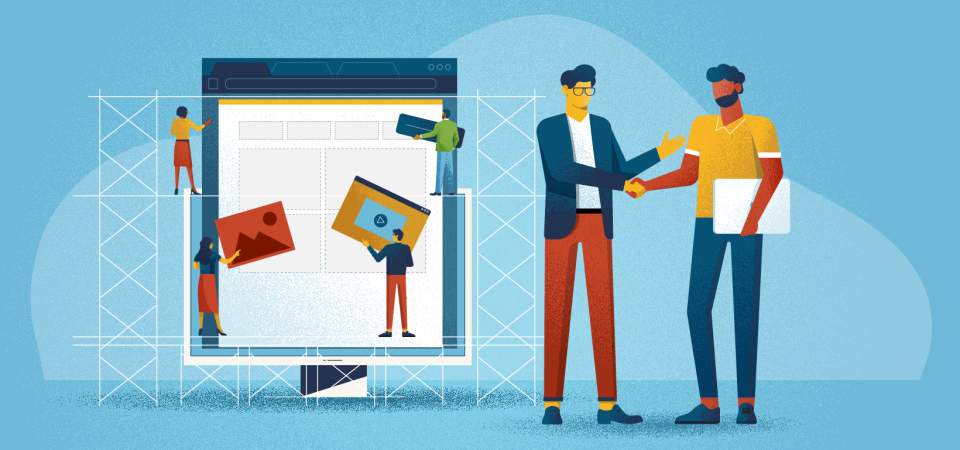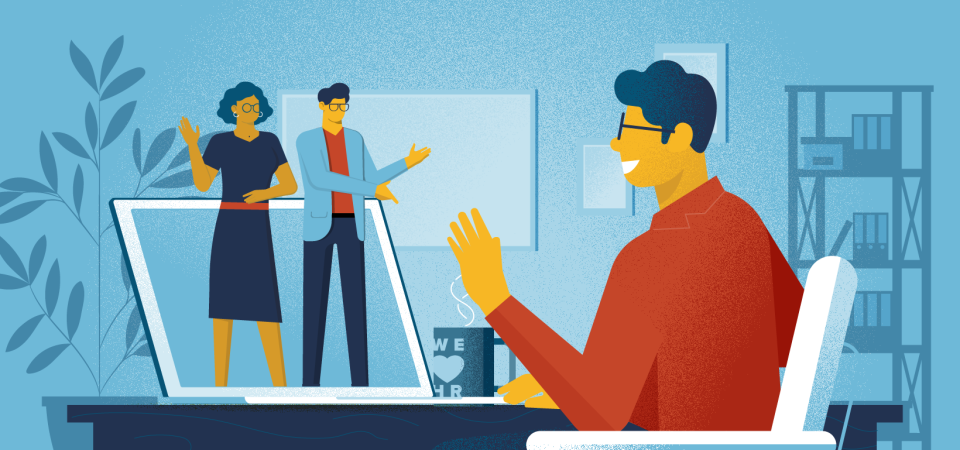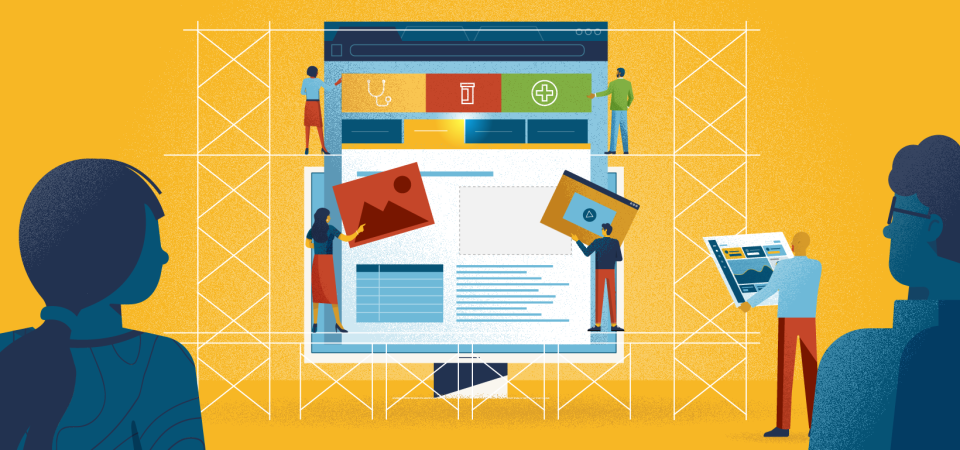If you need to create a benefits explainer video that’s longer than 2 minutes, think about creating one with chapters that let the viewer choose how they want to watch it.
Typical employee benefits explainers are meant to watch it from beginning to end. This means if you need to return to any portion of the video you’ll have to awkwardly scrub through the play bar. This is fine when benefit explainers are the optimal length for these kinds of videos and only cover one topic. But when they’re 20 minutes long and cover a range of topics, hunting for that specific timecode where insurance premiums were covered becomes a bit of a pain. The usefulness of a benefits explainer diminishes the longer it gets. That’s why we recommend our clients create multiple videos in this situation.
For example, when introducing new concepts like Narrow Networks, Private Exchanges, and Consumer-Driven Health Plans we created a set of explainer videos for Anthem Blue-Cross Blue-Shield instead of trying to fit them all into one video. The prospect of finding a quick video rather than hunting for the correct part of a longer video made this approach more usable for their employees.

1. Multi-Chapter Videos are More Navigable
But sometimes our clients want the simplicity of delivering a single video. We know that viewers aren’t likely to watch more than 2 minutes of a video like that, even if it contains vital benefits information. So another approach we recommend is inserting chapter markers in the video. This would give the viewer the power to navigate through the content quickly as each topic is conveniently marked for them. This also increases the chance they’ll return to use your video since they know they’ll be able to easily get to the topic of interest when they want. Popular video hosting services like Vimeo now offer the ability to add chapter markers to your videos. This is typically a pro feature so you’d need to have a paid subscription to the service to access this functionality. But, if you were going to create a new video anyway, and know you won’t be able to make it a short one, this is a quick way of making a single video more useful to employees.

Since the chapter functionality is so integrated into the Vimeo & YouTube play bars, viewers may not realize they have the power to skip around the video. If you use YouTube to host your videos, the chapters are merely indicated by a gap in the play bar. And, as you see above, the Vimeo chapter markers only show a short text string for each chapter. If you’d like employees to have a better idea of what each chapter’s content is at a glance, then showing a small thumbnail is ideal. This might seem like a small detail, but it improves the viewer’s experience by offering greater visibility to the chapter content.
You can get this kind of video player when you convert a Powerpoint into a video presentation using an e-learning authoring tool like iSpring Suite or Articulate 360. We had the chance to use this approach recently when a national client asked us to revamp their existing benefits video. This presentation covered everything their employees needed to know about the company’s benefits. So it was imperative that workers could return to the video and use it as a reference tool beyond open enrollment. Having each topic clearly indicated with a thumbnail and label, meant employees wouldn’t have to hunt for the information they needed.

2. Multi-chapter Videos can be Quicker to Produce
Converting a PowerPoint presentation is a quick way to turn around a long-form multi-chapter video. That’s why we’ve found it to be the best option whenever our clients are pressed for time. In this most recent case, our client knew from the outset that their benefits video was going to be close to 20 to 30 minutes. The process for creating our typical animated explainer wouldn’t be cost-effective for that long of a video. Nor would it allow us to finish in time to make their deadline; especially since they needed a Spanish version as well.
So we created the entire presentation in PowerPoint based on their provided script. Then used the narration tool in iSpring Suite to add a professional voice-over to each slide. The time savings come from the fact that we’re using the animation features built into PowerPoint so we don’t need to export our work for use in another software package.

The one concession we have to consider with this approach is that the animation isn’t as sophisticated as when we create our animated explainers in After Effects. So if you’re trying to decide which option is best for your project, think about which is more important; time or production value.
3. Multi-chapter Videos are Versatile
Another advantage of using a PowerPoint workflow is that the final product isn’t just a video but a presentation as well. This means our client has a video they can embed on their benefits microsite for employees to watch at their leisure, and a PowerPoint deck to use in synchronous settings if necessary.
So to Recap:
If you have to create a benefits explainer video, and you don’t want to split it into multiple videos, then we’d recommend creating a multi-chapter video. Why? because:
- Multi-chapter videos are more navigable than their linear cousins. Especially when you use an e-learning authoring tool to create chapters with thumbnails
- They’re quicker to produce since they use the built-in animation features of PowerPoint, even though you’re going to sacrifice animation quality.
- They’re more versatile since you end up with both a video and a slide deck once you’re done.